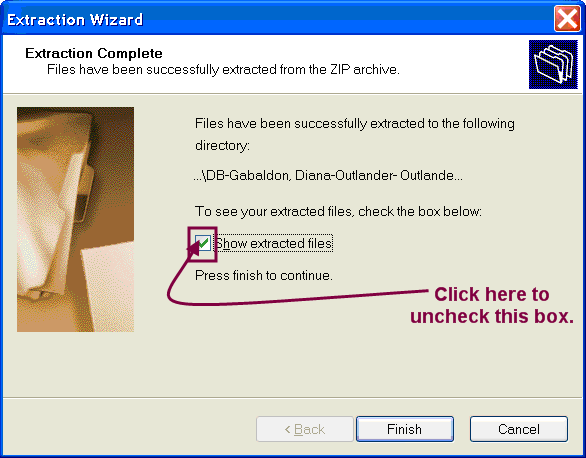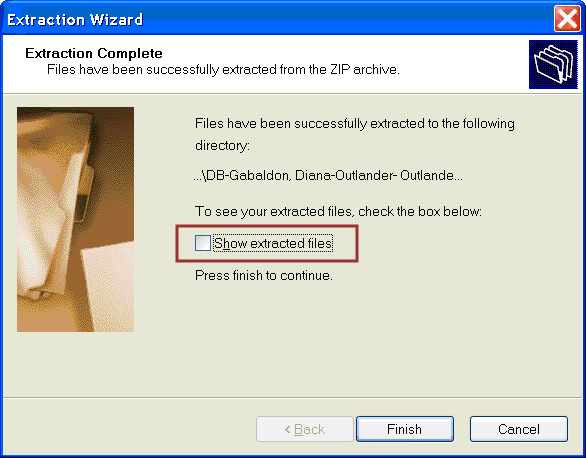Windows XP Screenshots - Extracting (Unzipping) a Book
Step 1: Select "Extract All"
Right-click on the Compressed (zipped) Folder, or choose Shift + F10 from the keyboard. Then choose Extract All, the fourth choice on the list of options.
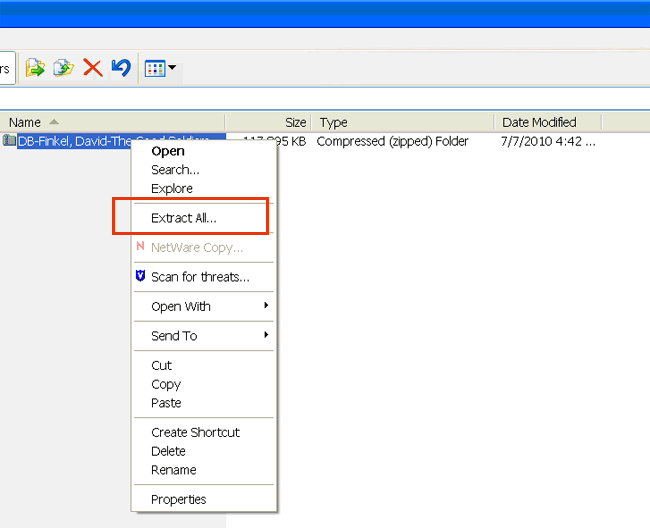
Step 2: Extraction Wizard
If using the mouse, select Next to continue, or press Enter on the keyboard.
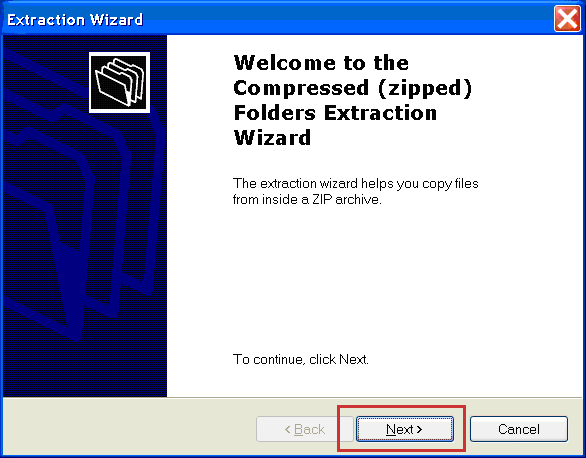
Step 3: Select a Destination
Note that by default Windows XP will extract the book to the same place where it was downloaded, in this example the Desktop. The PATH to the Desktop (highlighted in the image below) begins with C:, then Documents and Settings, then the user name, then Desktop. BARD books will all begin with "DB-" followed by author, title and book number.
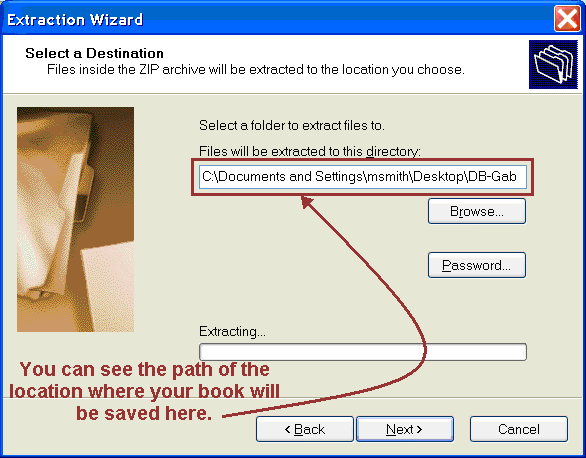
Step 3: Extraction Complete
When the extraction is complete, by default the "Show extracted files" checkbox will be checked (as in image 1 below). It is best NOT to view the extracted files; therefore uncheck the "Show extracted files" checkbox (as in image 2 below).