Windows 7 and 10 Screenshots - Downloading a Book
Screenshot 1 - Selecting a book from BARD
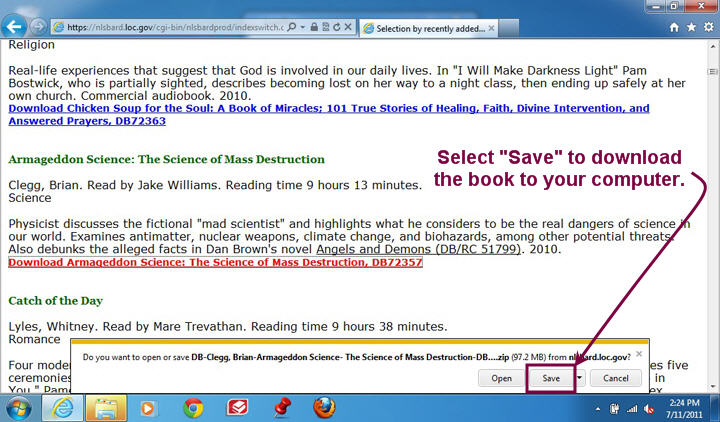
After clicking the link "Download Armageddon Science: The Science of Mass Destruction, DB72357," the window at the bottom of the screen opened, with the options to open or save the book, or cancel the transaction. Select Save.
Keyboard users: Tab to the download link "Download Armageddon Science…." and press Enter. Now Save your book by using the keyboard combination Alt+S. Your book will now download directly to your Downloads folder on your (C:) hard drive.
Screenshot 2 - Locating Your Downloaded Book
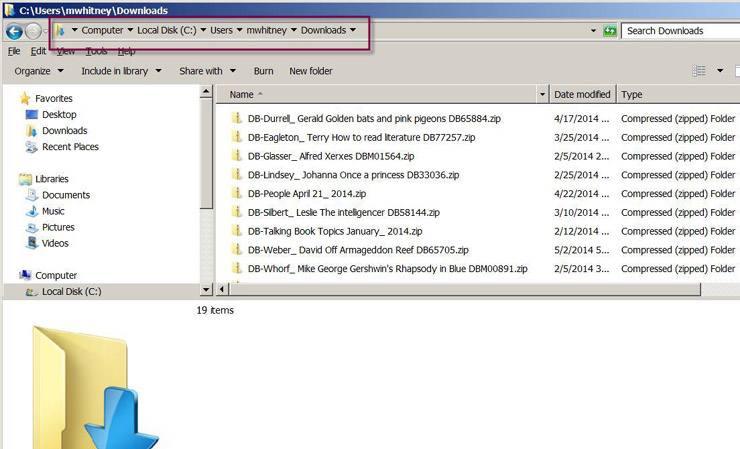
By default, Windows 7 will download your book to the Downloads folder on your C: drive. Under the Type column, notice that each book is a Compressed (zipped) Folder. Under the Name column, notice that each book folder ends with the file extension .zip.
Screenshot 3 - Book in Downloads Directory
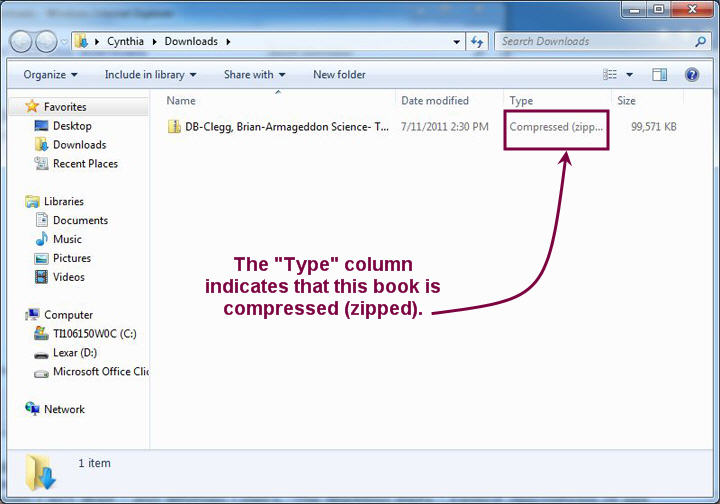
Note that at this point, the BARD book is a compressed (zipped) folder.
