Please Note: These instructions originally described the download process on a computer using Microsoft Windows 7, with MS Internet Explorer as the browser. The process for Windows 10 is the same as Windows 7.
- Step 1. Download the audio book
- Go to BARD and log in.
- Insert your flash drive in the computer or attach your blank cartridge with the USB cable.
- Search or browse for an audio book to read. (Use the Tab key or the mouse to navigate through a browse list or through a search result.)
- Click or press Enter on the word Download [title] link for the book you have chosen. At the bottom of the screen you will be asked if you want to open or save the book. Choose Save in order to download the book.
Windows screenshot 1: Selecting a Book from BARD
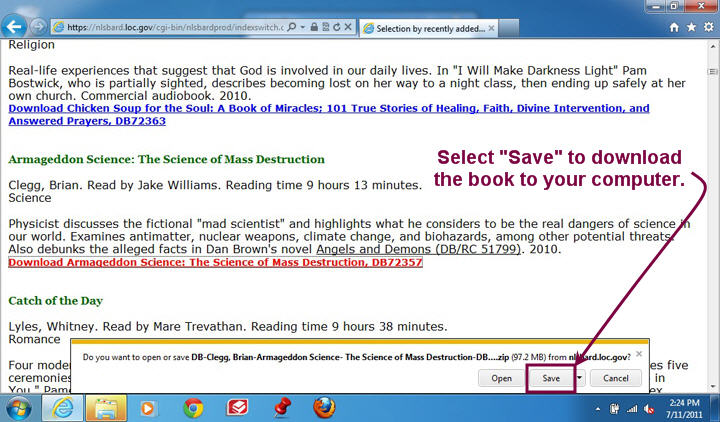
After clicking the link "Download Armageddon Science: The Science of Mass Destruction, DB72357," the window at the bottom of the screen opened, with the options to open or save the book, or cancel the transaction. Select Save .
Keyboard users: Tab to the download link "Download Armageddon Science…." and press Enter . Now Save your book by using the keyboard combination Alt+S . Your book will now download directly to your Downloads folder on your (C:) hard drive.
- The book will then immediately download to the Downloads folder, which is the Windows 10 default download location on your computer's (C:) hard drive. In Windows 10 this path is C:\Users\your_computer_name\Downloads
Keyboard users: Select Save by using the keyboard combination Alt+S . Your book will now download directly to your Downloads folder on your (C:) hard drive. A useful shortcut to your Downloads folder: press your Windows key (in between your Ctrl and Alt keys), then type the word downloads and press Enter .
Windows screenshot 2: Locating Your Downloaded Book
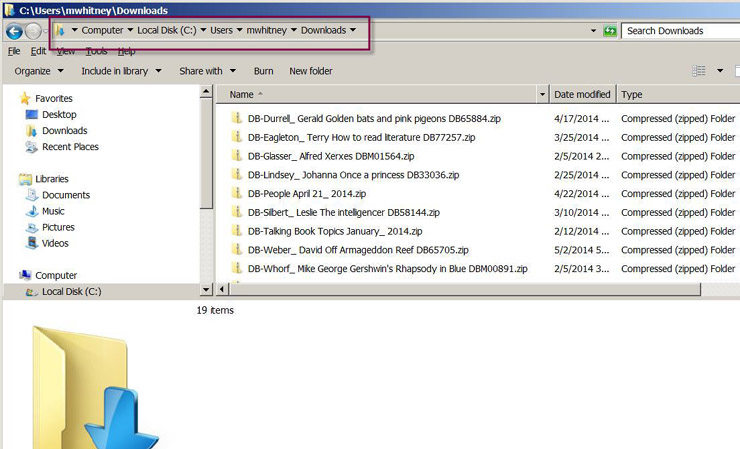 By default, Windows 7 will download your book to the Downloads folder on your C: drive. Under the Type column, notice that each book is a Compressed (zipped) Folder. Under the Name column, notice that each book folder ends with the file extension .zip.
By default, Windows 7 will download your book to the Downloads folder on your C: drive. Under the Type column, notice that each book is a Compressed (zipped) Folder. Under the Name column, notice that each book folder ends with the file extension .zip.- Remember that at this point your BARD book is of the type Compressed (zipped) Folder. It has the file extension .zip. Zipped books will not play in your digital player. They must be unzipped in order to play.
Windows screenshot 3: Book in Downloads Directory
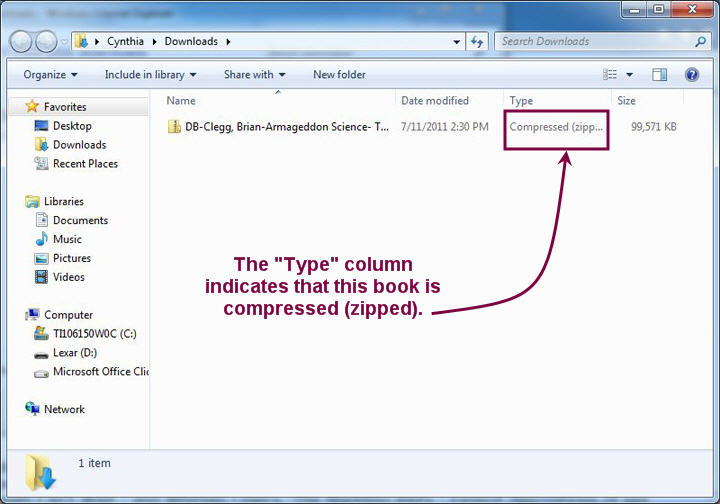
Note that at this point, the BARD book is a compressed (zipped) folder.
- Step 2: "Unzip" or extract the downloaded book
You must extract or "unzip" each book before you can listen to it on your talking book player. In this step, you will extract the book from within the Downloads folder on your C: drive, and then in Step 3, move or copy the extracted version to your removable drive.
- Using Windows Explorer, or using the Computer icon on your desktop, navigate to your book in the Downloads folder. Remember that the path to the book will be C:\Users\your_computer_name\Downloads .
Keyboard shortcut: Press your Windows key (between your Ctrl and Alt keys), then type the word "downloads" and press Enter . Now tab until you to get to the Downloads folder. Your book will be listed in the Downloads folder. Tab to the book you want to unzip. You can now unzip your book. Right-click on the book folder or press Shift + F10 to bring up the context menu.
Windows screenshot 4: Searching for the Downloads Directory
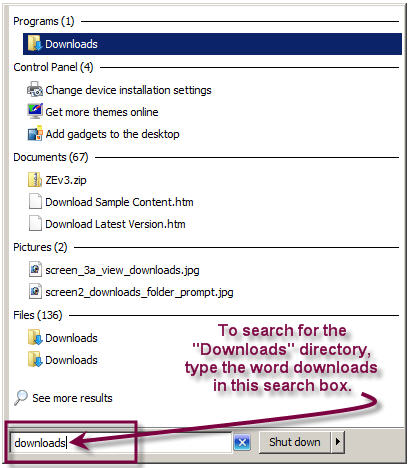
- Select the "Extract All" option.
Windows screenshot 5: Select "Extract All"
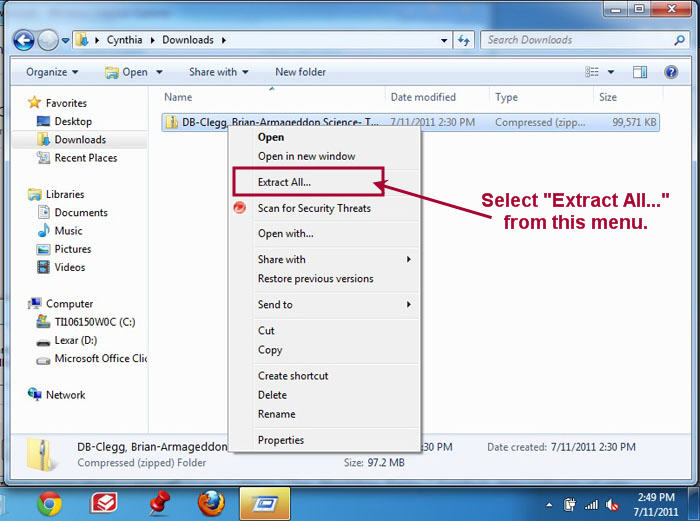
Right-clicking on the file, or pressing Shift + F10 , brings up this menu.
- Windows 10 has a built-in Extraction Wizard that will then extract the book to the folder you are working in, in this case the Downloads folder. Note that you must make sure that the checkbox that says "Show extracted files when complete" is unchecked. If it is unchecked by default on your Windows 7 version, then it is not necessary to do anything. But if the checkbox is checked, you must uncheck it. Pressing your spacebar will uncheck it, or you can use your mouse.
Windows screenshot 6: Uncheck "Show extracted files..."
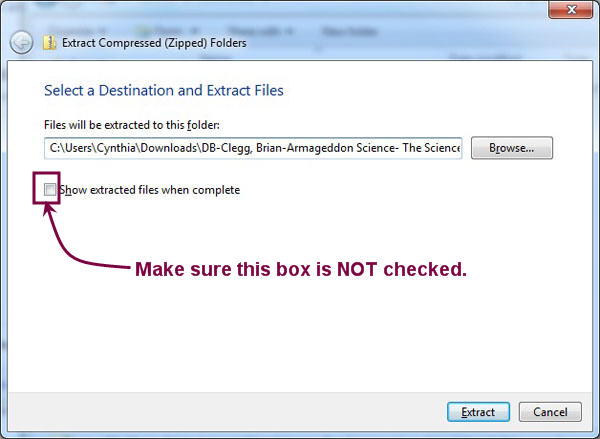 In this dialog box, be sure to uncheck "Show extracted files when complete," as shown in the screenshot above.
In this dialog box, be sure to uncheck "Show extracted files when complete," as shown in the screenshot above.- After extraction there will be two book folders in your Downloads folder. One will be the original compressed book with the .zip extension and the second folder will be the extracted (unzipped) version. The .zip file extension will be gone. It is this unzipped version that will play on your digital player.
Windows screenshot 7: The Download Directory
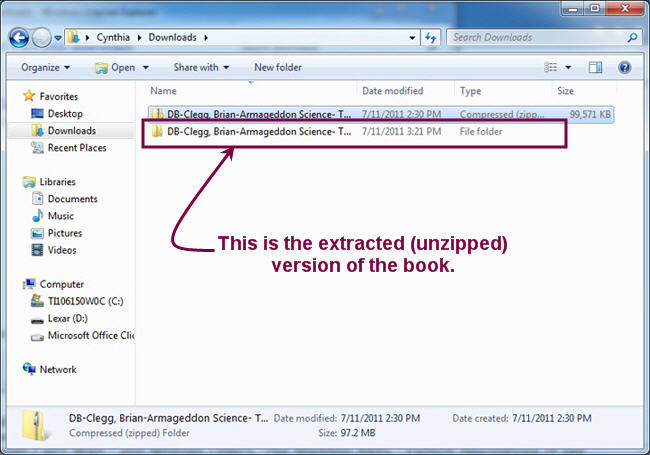 This screenshot shows both the compressed and the uncompressed BARD book in the Downloads directory. The uncompressed version, highlighted above, has the Type "File Folder." (Note: The icons to the left of each book are also slightly different. The icon for the compressed (zipped) book is a yellow folder with a vertical gray line - a zipper - running through it. The icon for the uncompressed book is an also a yellow folder, but it is open and there is no zipper.)
This screenshot shows both the compressed and the uncompressed BARD book in the Downloads directory. The uncompressed version, highlighted above, has the Type "File Folder." (Note: The icons to the left of each book are also slightly different. The icon for the compressed (zipped) book is a yellow folder with a vertical gray line - a zipper - running through it. The icon for the uncompressed book is an also a yellow folder, but it is open and there is no zipper.)You may now delete the original compressed download folder that ends with .zip.
- Original download folder: DB-Clegg, Brian-Armageddon Science- The Science of Mass Destruction-DB72357.zip
- Uncompressed folder: DB-Clegg, Brian-Armageddon Science- The Science of Mass Destruction-DB72357
- Using Windows Explorer, or using the Computer icon on your desktop, navigate to your book in the Downloads folder. Remember that the path to the book will be C:\Users\your_computer_name\Downloads .
- Step 3: Move the book to your flash drive or cartridge
If you saved and unzipped the audio book from within the Downloads folder on your C: drive, you can now move or copy the uncompressed folder to your flash drive or digital cartridge. If it is already on the flash drive or digital cartridge, skip to Step 4. Note that you should simply move or copy your unzipped book to the root of your removable drive. There is no need to create any special subfolders on that drive. You can identify the letter of your removable drive using Windows Explorer, or Computer from the desktop. It is most often E: or F: or G:
Once you use the mouse or the Tab key to navigate to the unzipped book folder:
- Mouse users: Right-click on the folder using your mouse and then select Cut (to move) or Copy (to copy). Navigate to your removable drive and use the right-click menu to select Paste . This will move or copy the book to the removable drive.
- Keyboard users: Tab to the unzipped book, then choose CTRL+X or CTRL+C to move or copy. Then navigate to the removable drive and choose CTRL+V . This will move or copy the book to the removable drive (see screenshot 8).
Windows screenshot 8: Moving the book to your flashdrive
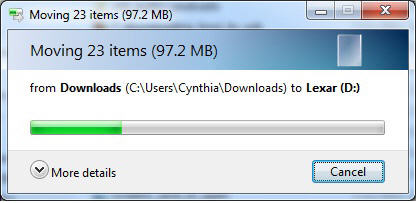
This window appears while the files are being moved to your flash drive or digital cartridge. In this case, the user has a Lexar flash drive, which is showing up as the D: drive.
The green bar in the middle of the window shows the progress (currently at about 25%); when it reaches the end, the transfer has completed and the window will close.
- Step 4: Play the book
- Safely remove the flash drive or cartridge from your computer.
- Turn your digital player on.
- Plug your flash drive into the USB port on your digital player. (Note: The USB port, which has a removable plastic cover, is on the right side of the player, next to the audio jack.) Or, if using a digital cartridge, insert it in the front of the player, just like a regular digital book. The digital player will announce the book that is on your flash drive or cartridge.
- Press Play to listen. Or, if there are multiple books, hold the Play button down until the player beeps to go into bookshelf mode so you can select the book you want.
- Once you have finished a book, you can delete it from your flash drive or cartridge. Or, if you think you may want to read the book again later, you can keep the book, in either its zipped or unzipped form.