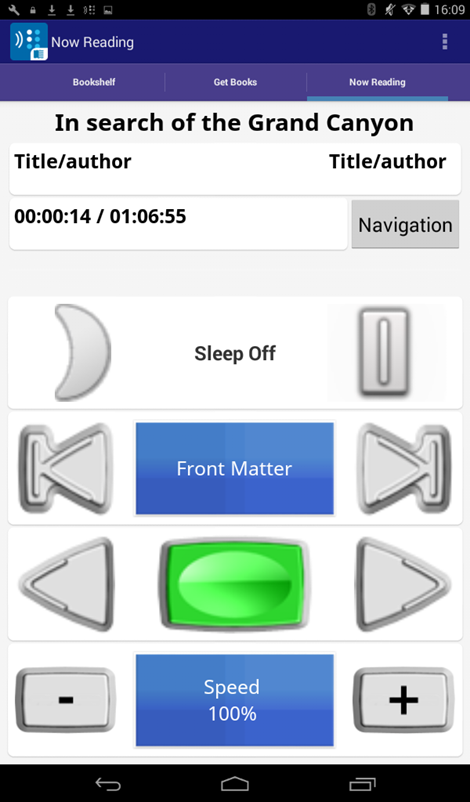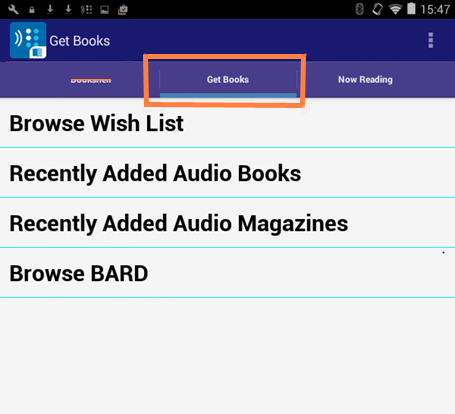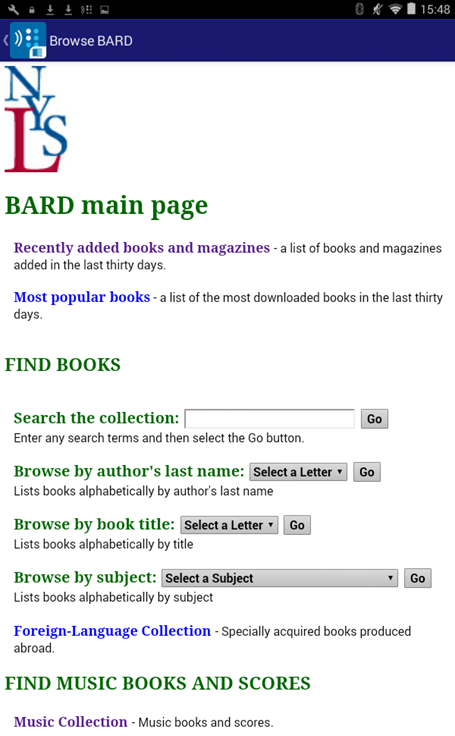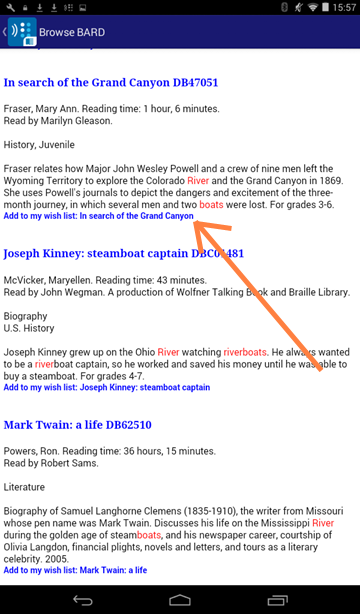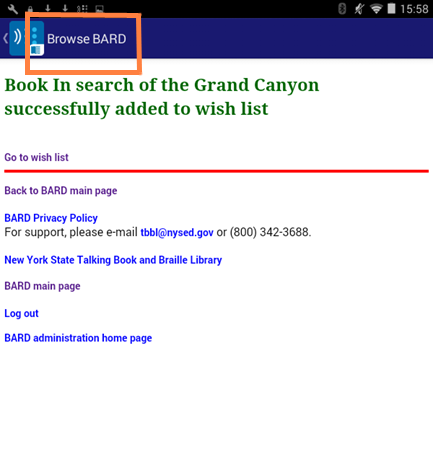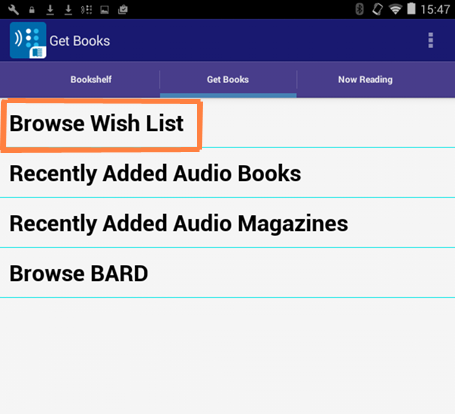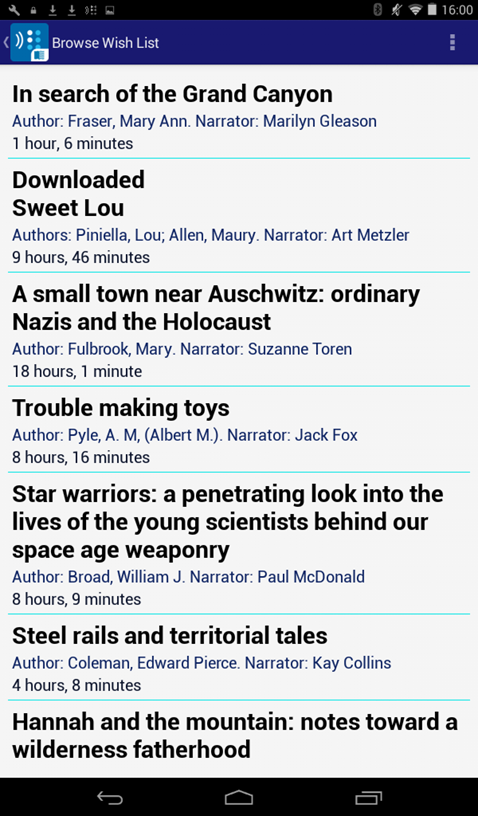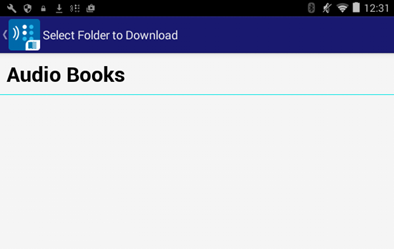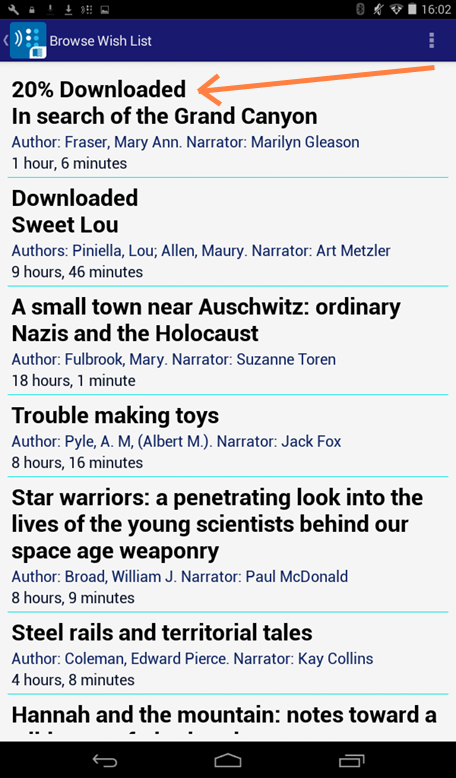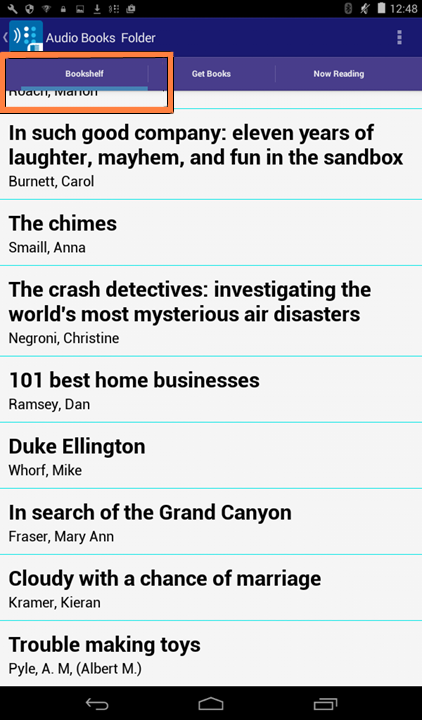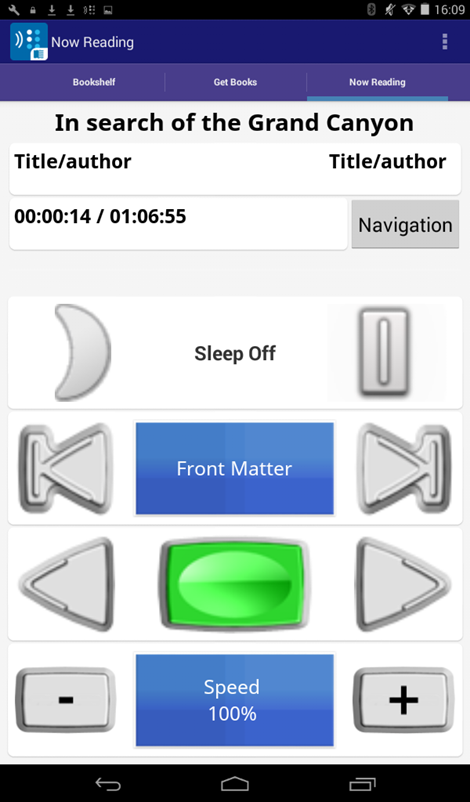Using the BARD Android App
If you don't already have it, download the Bard app from the Google Store.
To download a book:
- Tap on the app to open the program.
- To begin your BARD browse or search, tap on the Get Books heading at the top left hand side of the app.
- You will be presented with a menu that includes tabs for Bookshelf, Get Books and Now Reading. Select the Get Books tab (highlighted in the screenshot below).
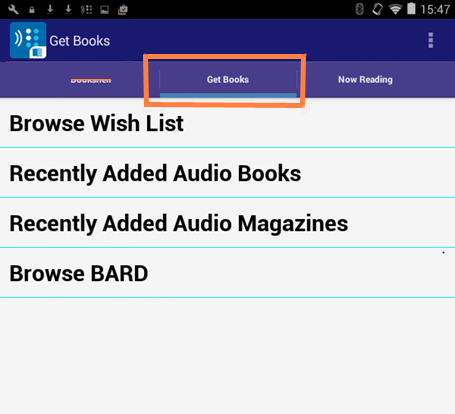
- Select Browse BARD (the last item in the list on the screenshot above). This option takes you to BARD's main searching and browsing page (screenshot below), where you can find any book or magazine in the collection.
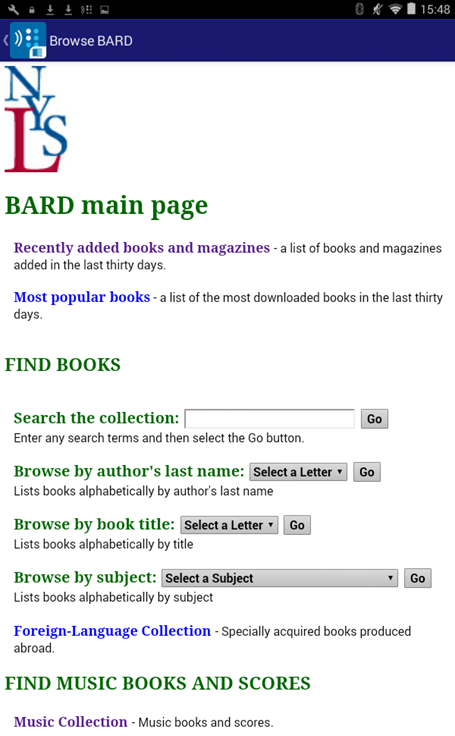
- To search the collection, enter your search terms and tap Go.
You can search using the author's name (lastname, first name), a subject, a title, or any general keywords you want to explore. Words must be spelled correctly to be effective.
Below are some search results from a search for "river boats". To download the first book, In Search of the Grand Canyon, tap on the link "Add to my wish list: In Search of the Grand Canyon" (below the description of the book). You must first add a book to the Wish List before you can download it.
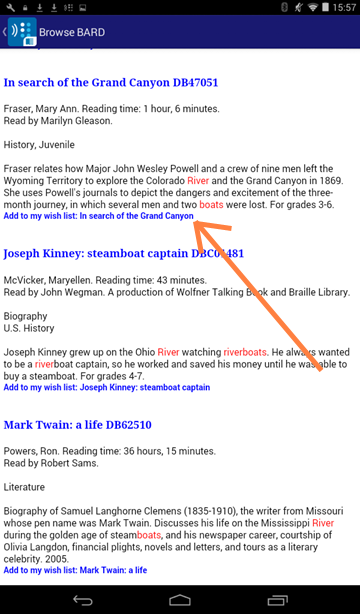
- The following screen will be displayed after you add the book to the Wish List. At this point, DO NOT click on the "Go to wish list" link (the first link displayed on the page under the "successfully added to wish list" message). Rather, tap the app icon at the words Browse BARD at the top left corner of the page (highlighted in the screenshot below).
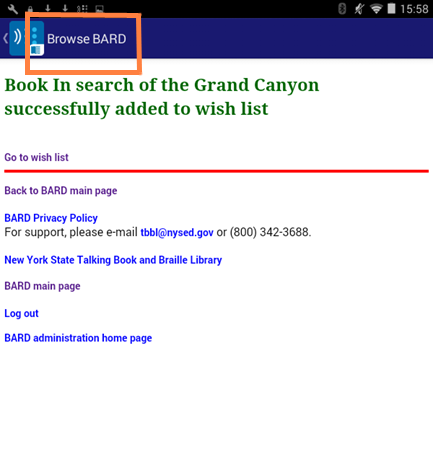
- This takes you back to the Get Books screen, where you can select Browse Wish List (highlighted below) to see the status of the books you have added to the wish list.
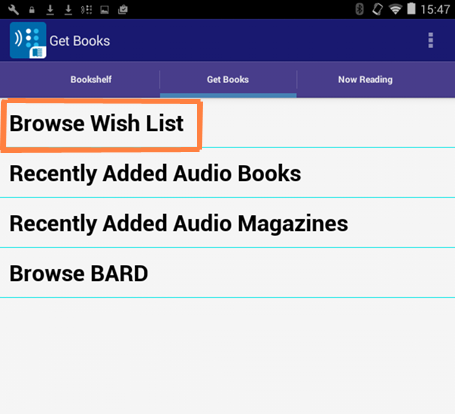
- Browse Wish List takes you to a list of the books in your wish list (see screen shot below). The book at the top of the list will be the book most recently added to the Wish List, in this case In search of the Grand Canyon. Tap the book you want to download.
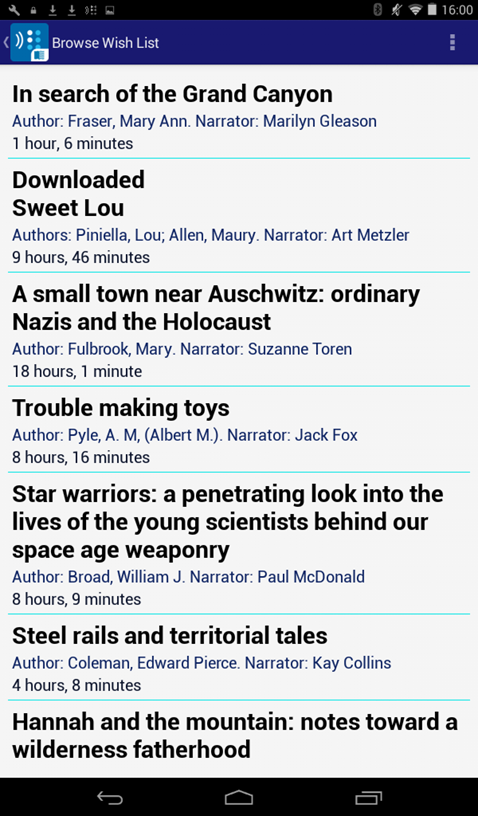
- The next screen displayed (screenshot below) is mostly empty. Tap on the words Audio Books at the top of the page to start your download.
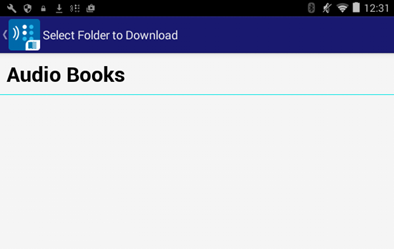
- The screenshot below shows the book in the process of being downloaded -- 20% of the book has been downloaded so far. The second book, Sweet Lou, has already been downloaded; the other books in the list have been added to the Wish List, but have not yet been downloaded.
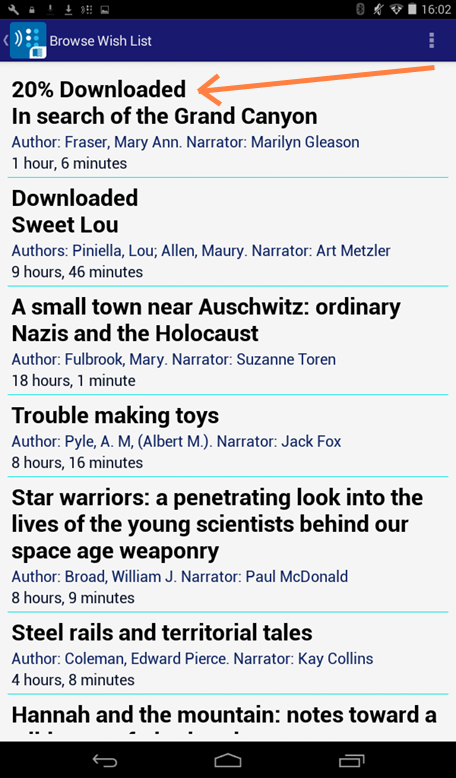
- Your Bookshelf menu will list the books and magazines that you have downloaded successfully.
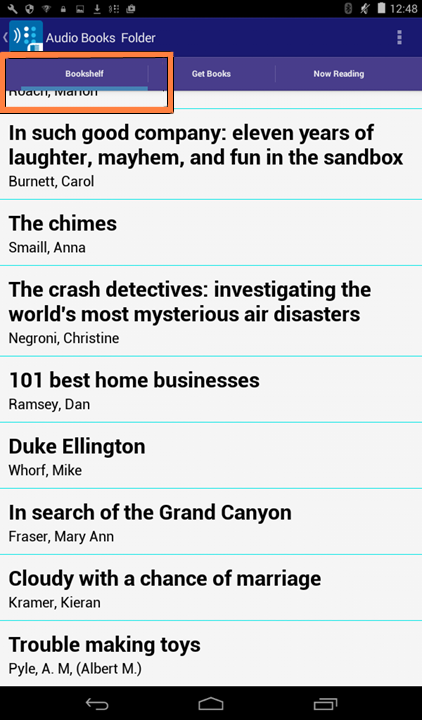
- Tapping on any of these titles will open the virtual digital player (screenshot below). Press the green start button in the center of the screen to listen.